Table of Contents
Share this article
Learn from the brightest minds how to predictably and efficiently grow revenue.
Related Content
Bringing Revenue Intelligence to Salesforce
Have you ever tried to build furniture without the instructions? You can follow your gut and may end up with a completed project – but there will always be a few screws left over. Your sales team can feel like that too. Their CRM may show them the parts – but without the data and…
See how forecast submissions have changed with Ebsta Waterfall
Waterfall Chart shows how your team's commit and upside forecasts have changed, and more importantly - understand which opportunities drove this change.
The Ultimate Forecast Submission Tool for Managers
New view for managers to review their teams pipeline, inspect their opportunities and change the forecast status.
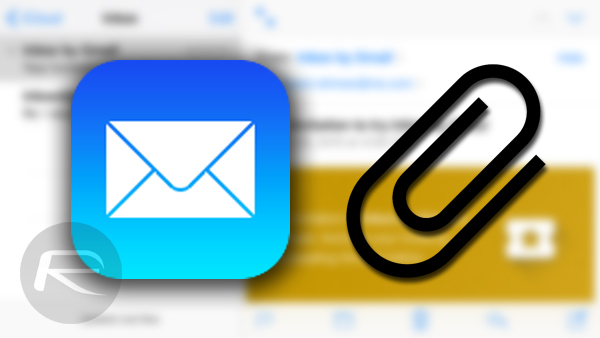
Product Update: Relate Attachments to Salesforce Files in Lightning
The rumors are true. Salesforce Files are taking over!
Files came onto the scene when they were first introduced in the Salesforce Winter ’16 release, intending to be part of the evolution of content management for Salesforce users.
Salesforce Classic allows users to add several different kinds of files — Documents, Content, Attachments, and Files. Whereas in Lightning Experience, Salesforce Files unifies all your users’ Documents, Content, Attachments, and Files into a single system for easier management and collaboration.
As users continue to move to Salesforce Lightning from Classic, the transition of relating attachments to files becomes a concern.
In this release note, you’ll learn how to relate attachments to Salesforce Files from Gmail.
Table of Contents
How To Get Set-Up
Ebsta Inbox users can enable support for Lightning Files directly from the CRM Object and Field Mapping Settings:
- Go to Settings –> Inbox – Customization
- Go to the Add Email Pop Up tab
- Select Files
- Click Save Changes
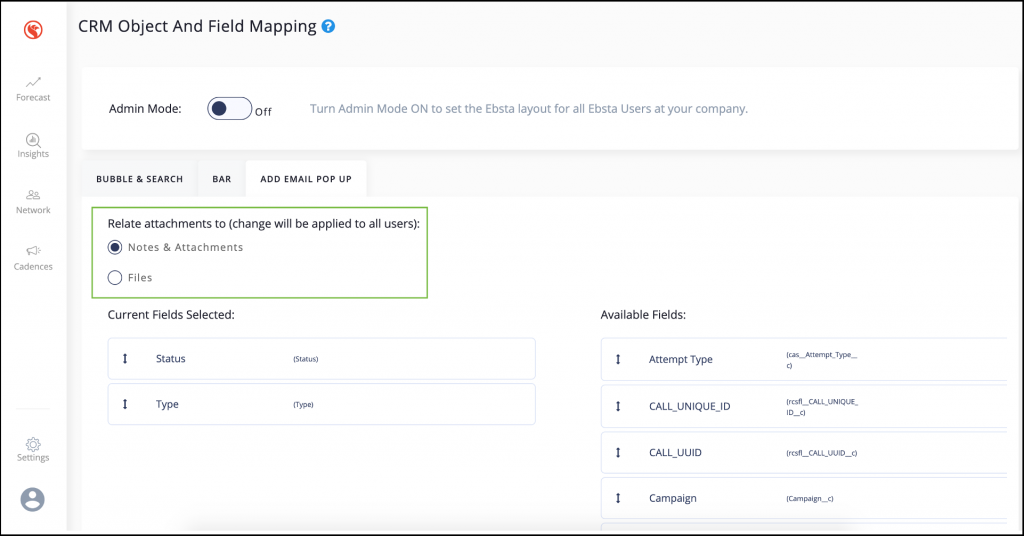
How To Add Email Attachments in Gmail To Salesforce
- In Gmail, click the Advanced Add button within the email body.
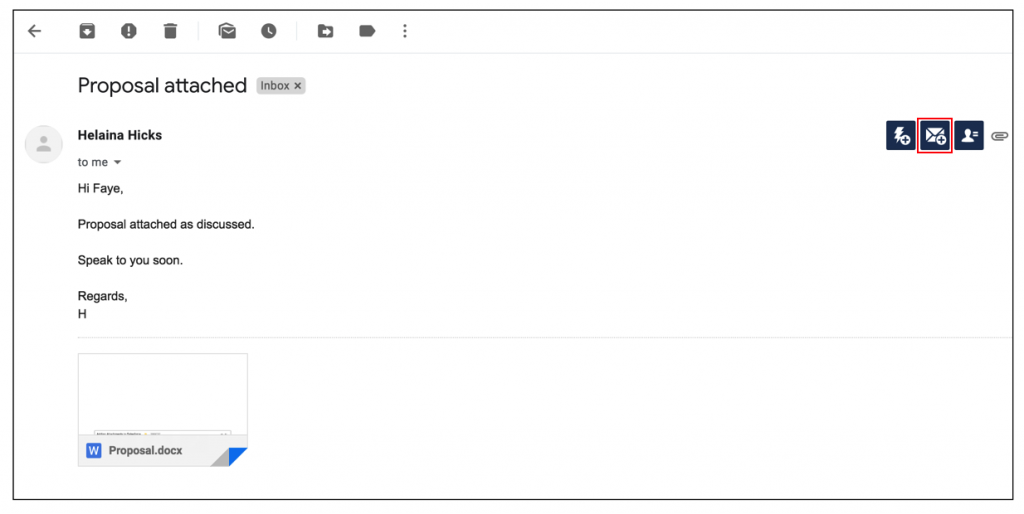
- Ebsta will automatically relate the email to the appropriate record in Salesforce. You can amend this as necessary.
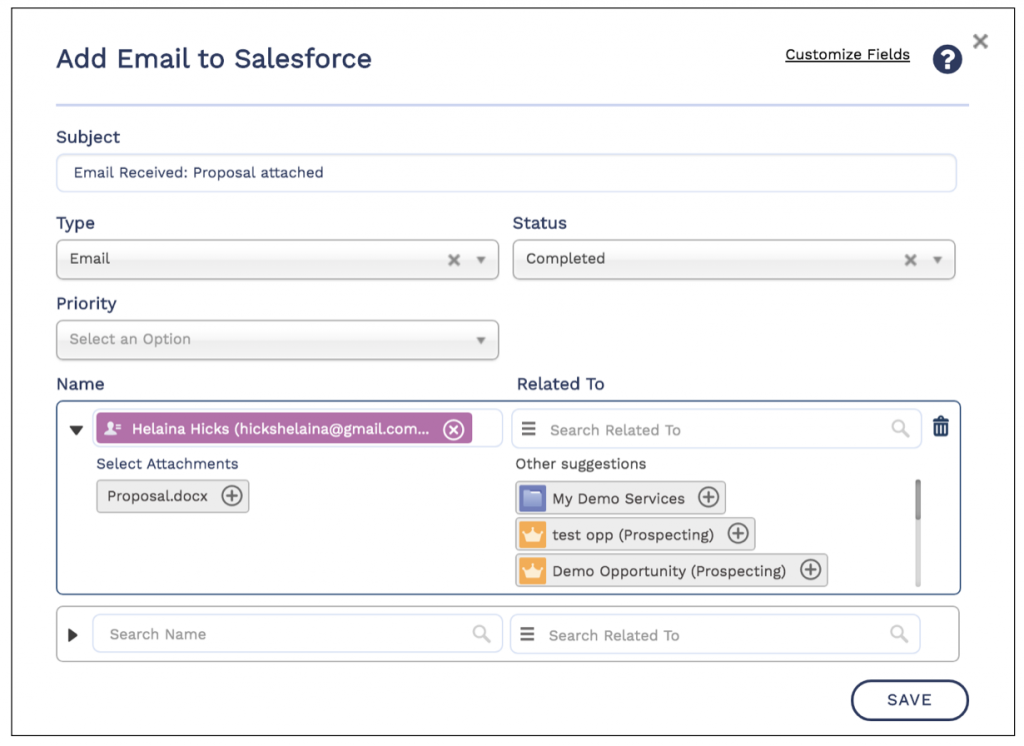
- To add the attachment to Salesforce, click on the attachment title so that it turns green and click Save.
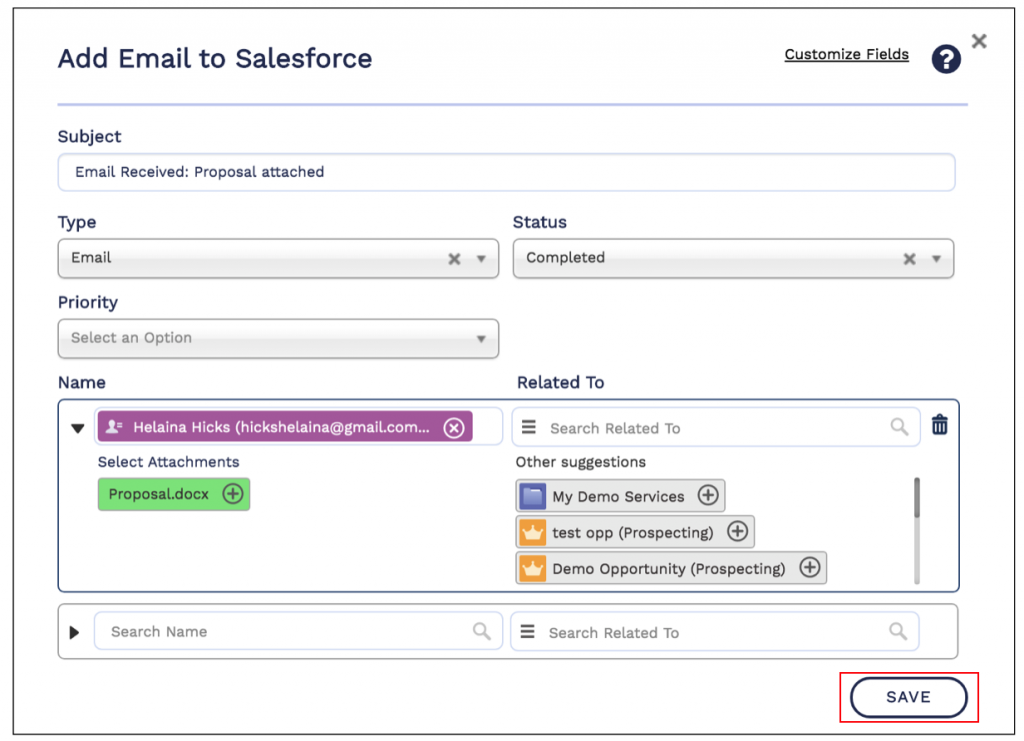
- The email will be added to Salesforce in the usual way, the attachment will either be added to the Notes & Attachments section or Salesforce Files depending on your set up.
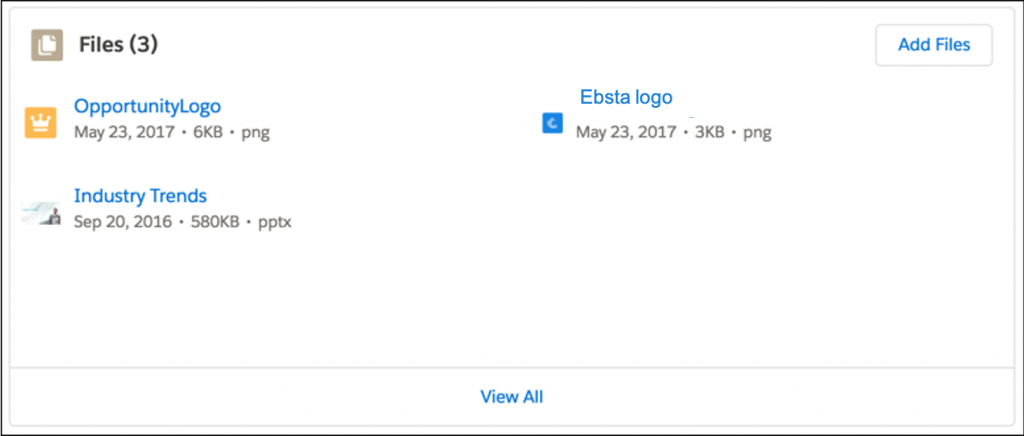
Requirements:
- Ebsta Inbox
- Gmail
- Salesforce Lightning
Who Get It?
This update is available for all existing Ebsta Inbox customers.
If you’d like to trial Ebsta Inbox for Gmail, please install it from here.
Additional Resources
We’ve created a Knowledge base article that shows a step-by-step guide on how to relate attachments to a Salesforce record.
For all product related enquiries please contact [email protected].


